Where Do I Go?
The Utilitra Customer Portal can be accessed by visiting: https://portal.utilitra.com
We recommend adding it as a bookmark in your browser of choice and/or a desktop shortcut.
How Do I Login?
For Existing Users
1. Select Sign in OR Sign in with Microsoft.
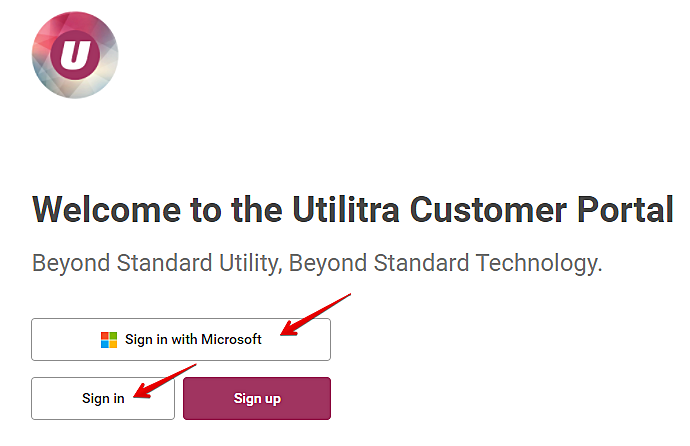

For New Users
1. Select Sign up OR Sign in with Microsoft .
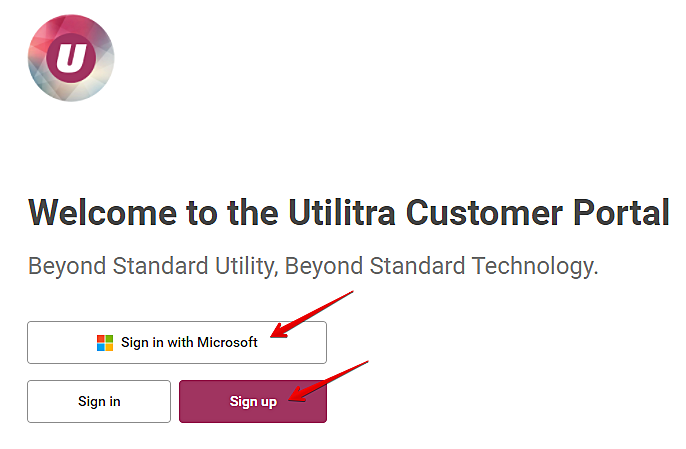
- Sign up: Proceed to the New User Registration: Local section below.
- Sign in with Microsoft: Proceed to the New User Registration: Microsoft section below.

New User Registration: Local
1. For new users, complete the Create a new account form and then select SIGN UP .
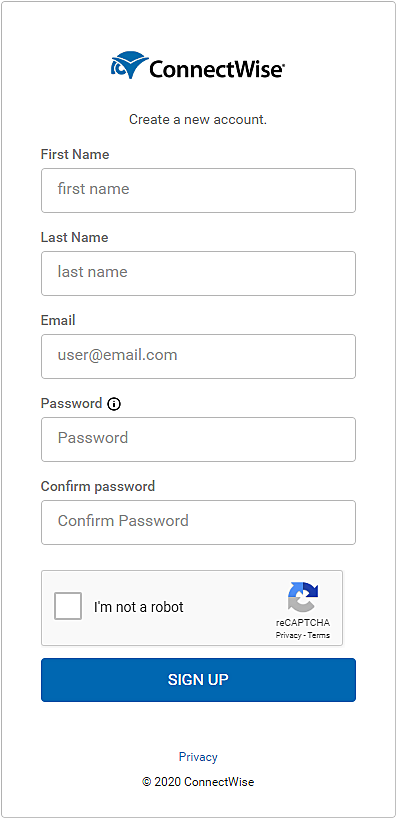
Password Requirements:
- Must be at least 9 characters.
- Must have at least one non alphanumeric character.
- Must have at least one lowercase ('a'-'z')
- Must have at least one uppercase ('A'-'Z')

2. Once registration is completed, you will be redirected back to the sign in page. Select Sign in and input your information.
3. If you receive the Request Permission to the Portal screen when signing in this means your email address has not been put into our system yet. Please reach out to your designated Technical Account Manager and request it be added.

New User Registration: Microsoft
1. Select the Sign in with Microsoft button.
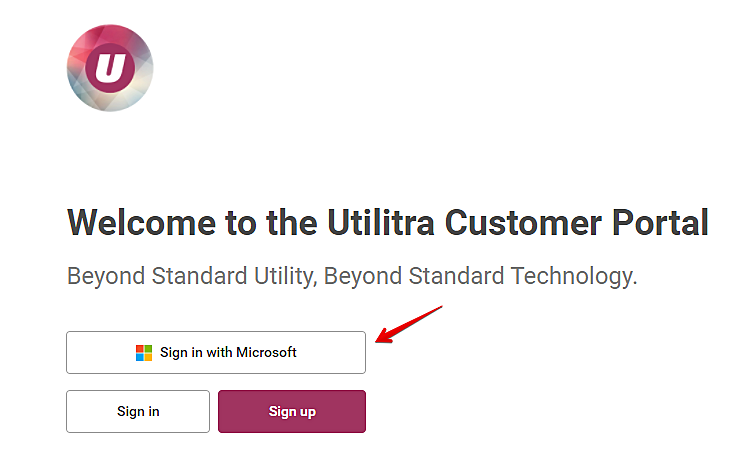

2. Check the box for Consent on behalf of your organization and then select Accept.
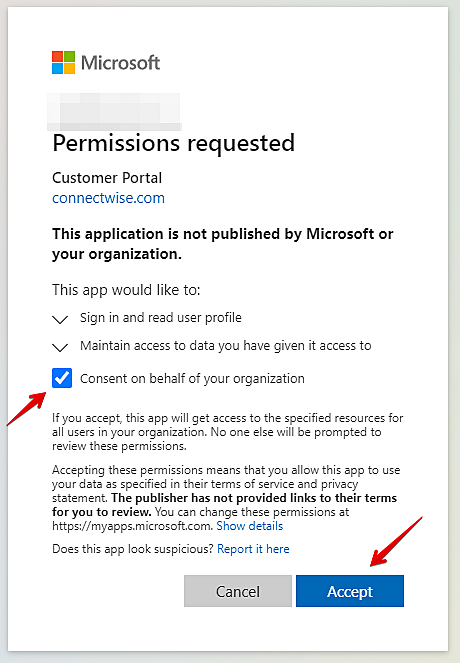

Existing User: Ticket Management
1. Once logged in you can select one of the following:
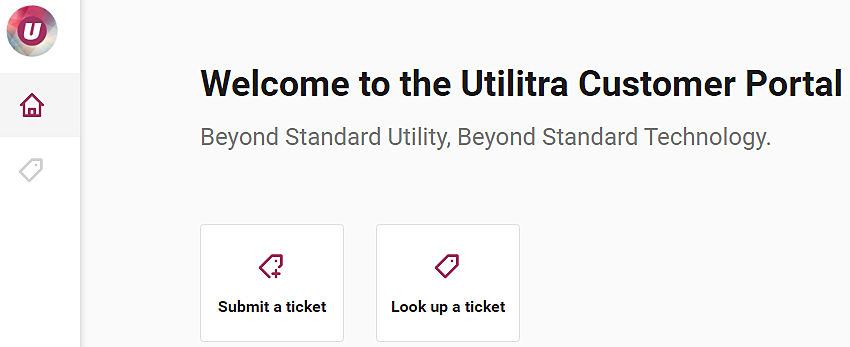
- Submit a ticket to initiate a new Service Request
- Look up a ticket and review/update an existing Service Request.

Submit a Ticket
1. Select Submit a ticket
2. Choose I have a problem
3. Explain the issue in as much detail as possible and then select Next (Tip: Select the 'Details to include' text for some additional pointers for things to include)
4. Complete the form with the date/time the issue occurred, scope of the issue, any supplemental screenshots to aid in troubleshooting, and the best time to contact you. Select Send when complete.
Look Up a Ticket
1. After selecting Look up a ticket you will be able to review all Open and Closed service requests.
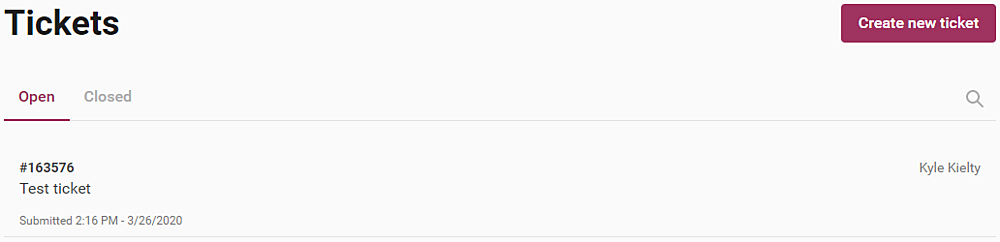

2. You may also select the magnifying glass icon to the right to search for keywords.
3. Select the ticket you wish to review from the list.
4. Once the ticket in question is selected, you can submit ticket updates and upload attachments to the existing Service Request. Simply write in a message, select the paperclip to insert attachments if necessary, and select Send.

